Installing 3rd Party Apps onto your Learnpads
IMPORTANT: It is your responsibility to seek permission from the publisher of any app before following this process.
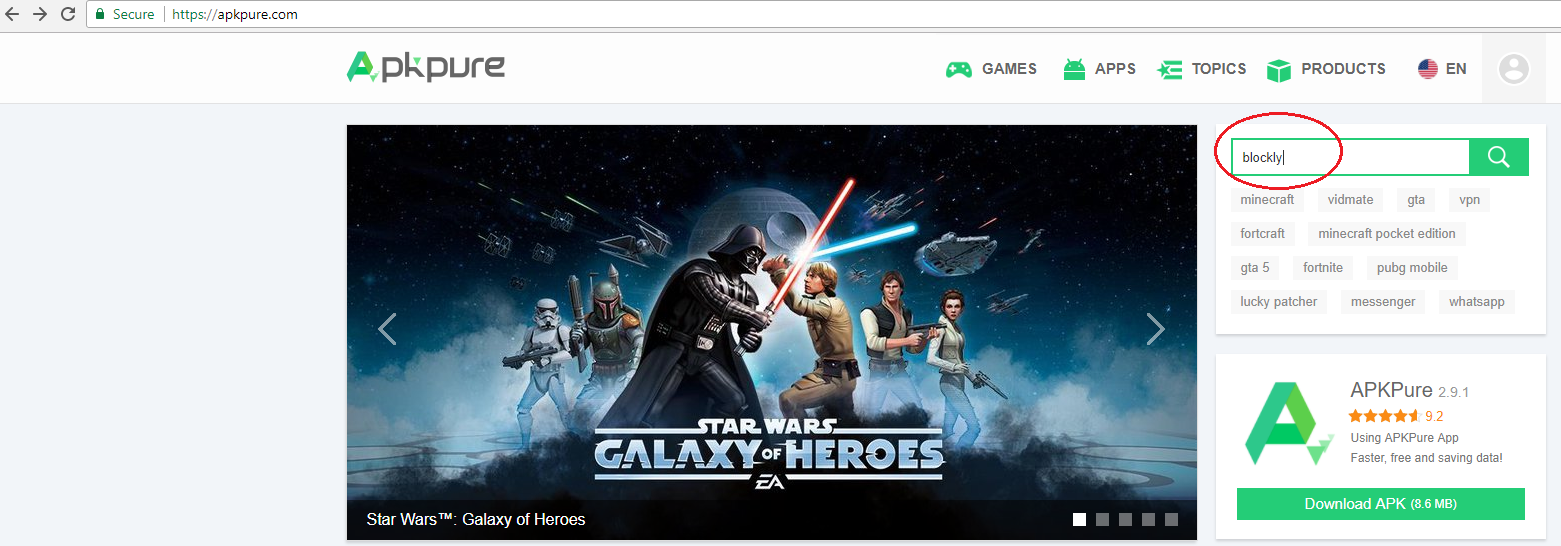
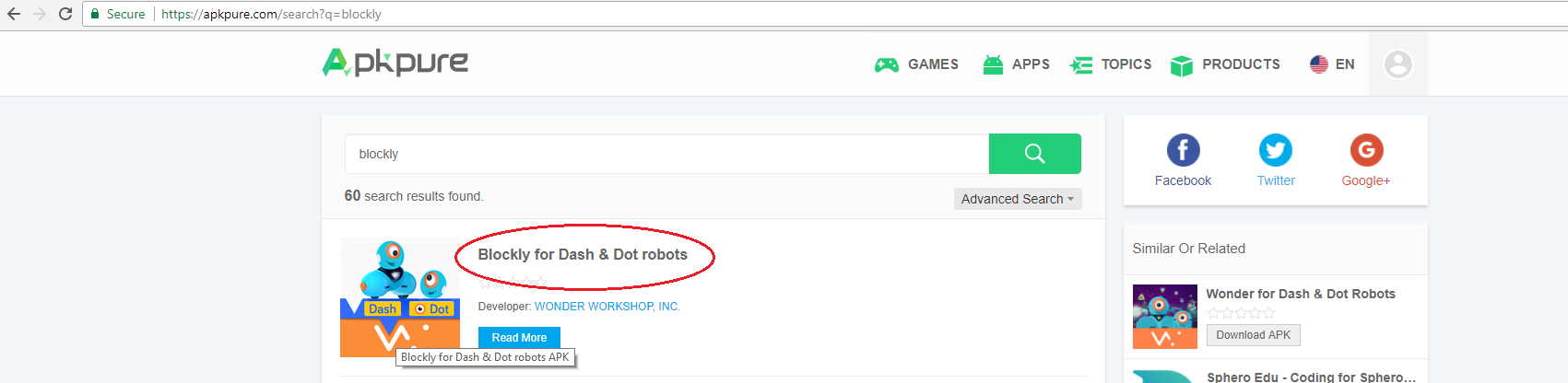
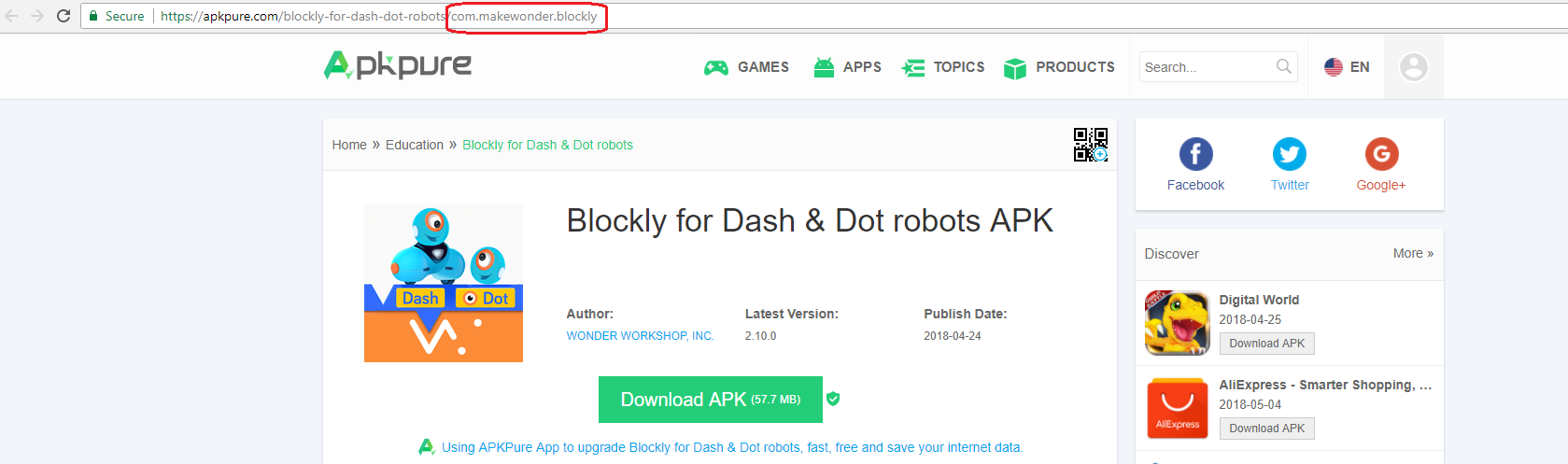
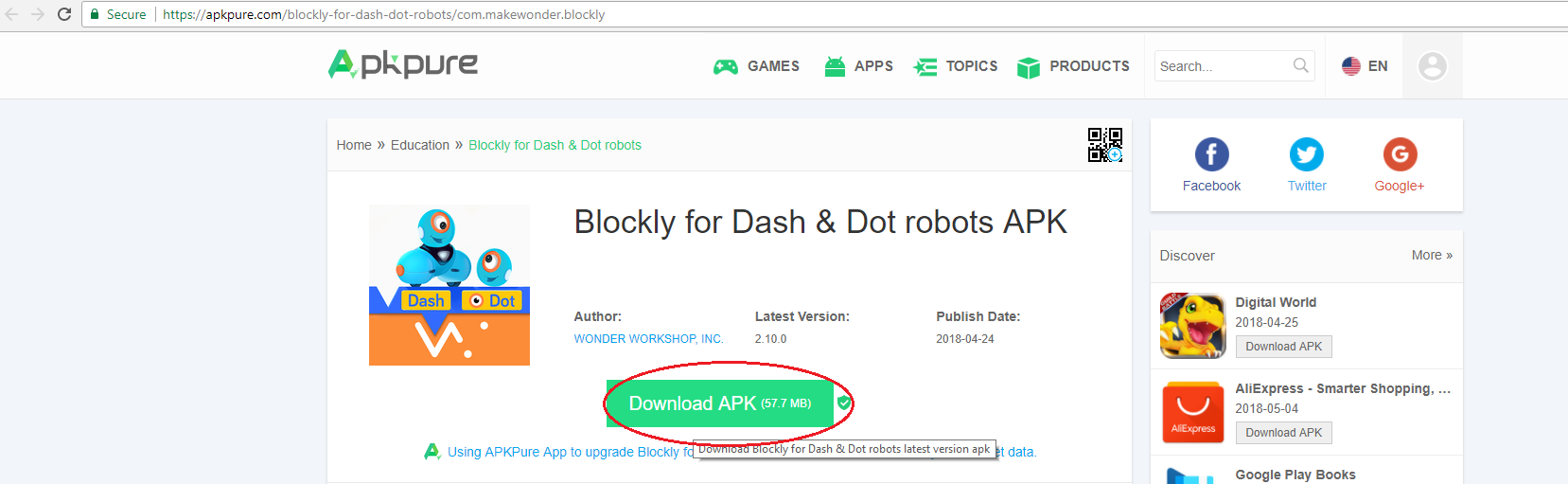
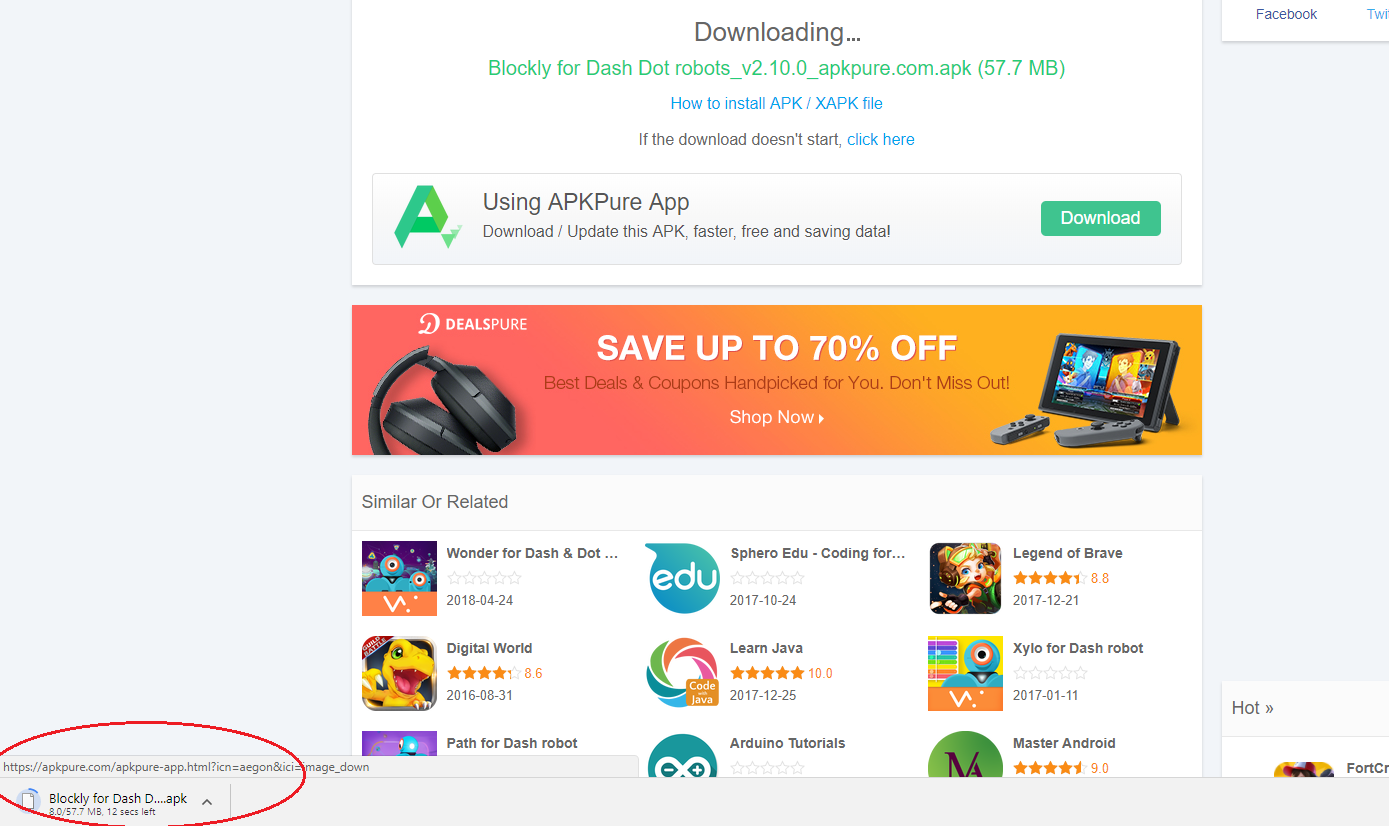
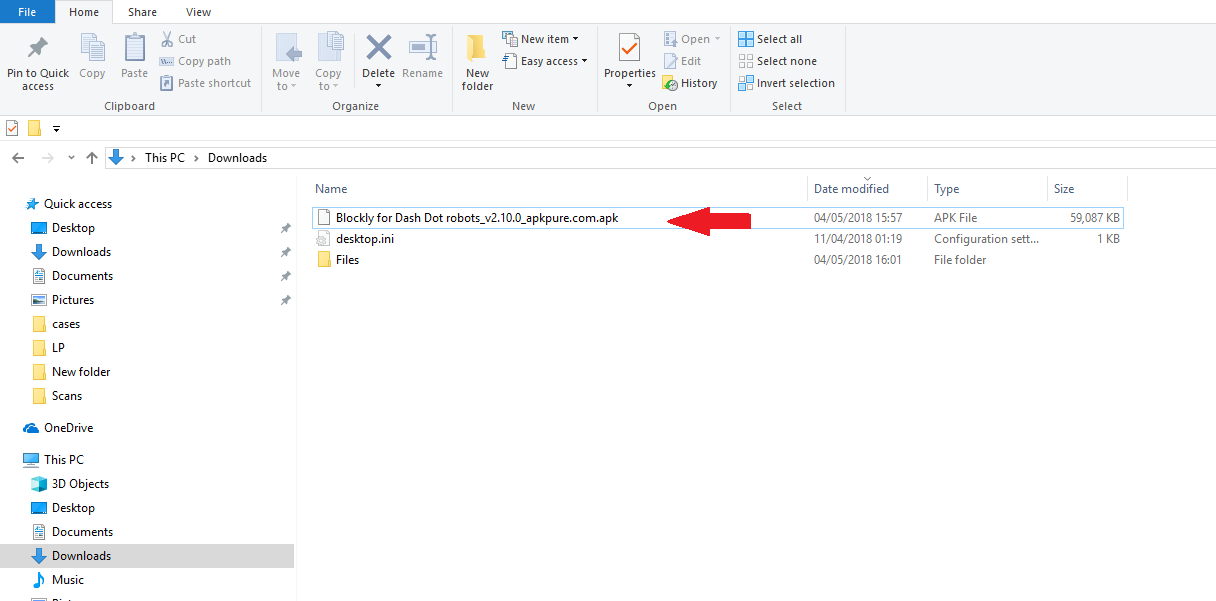
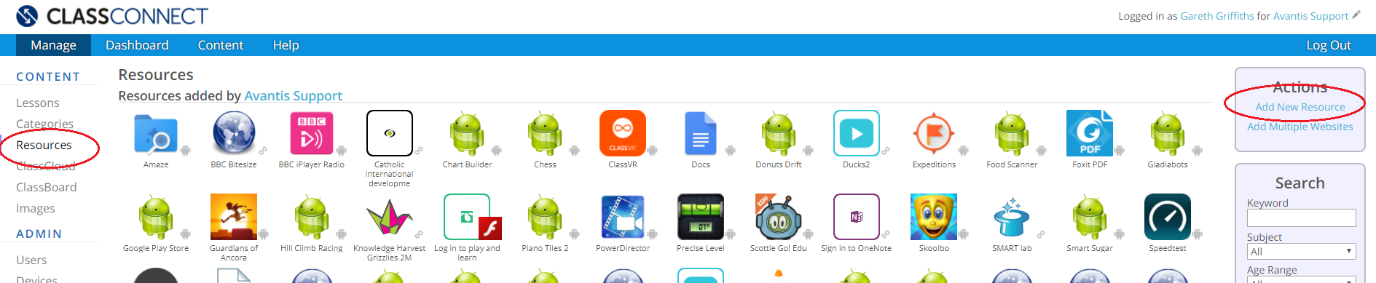
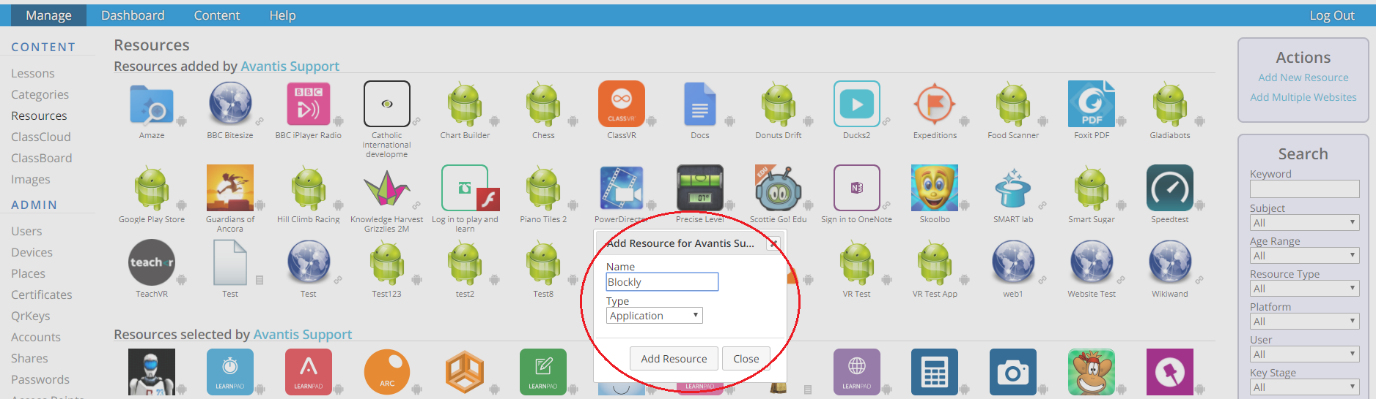
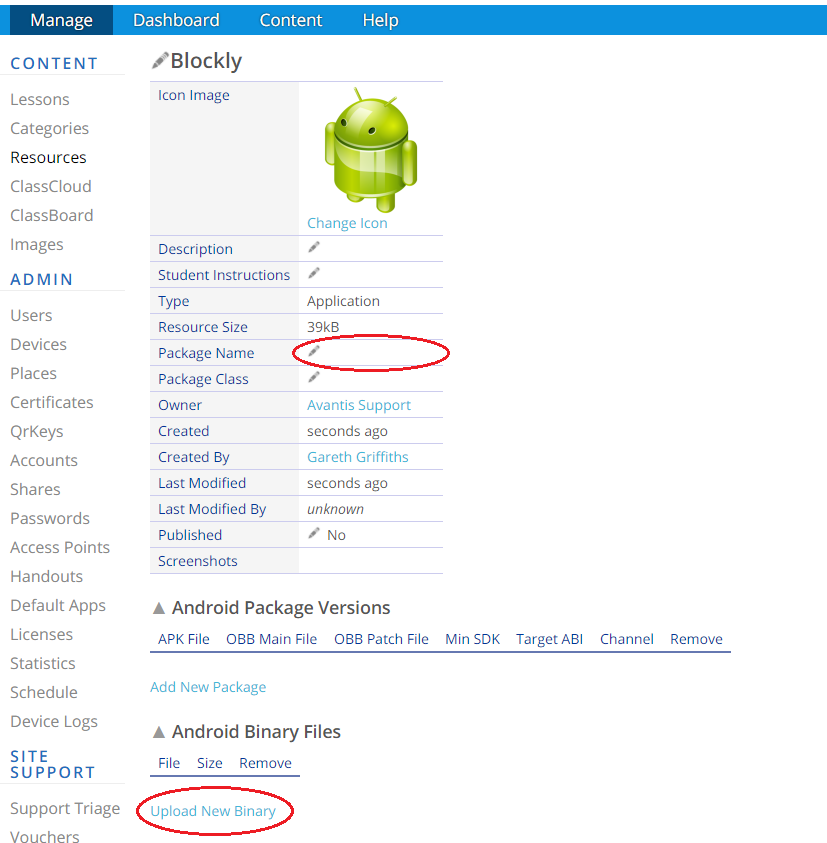

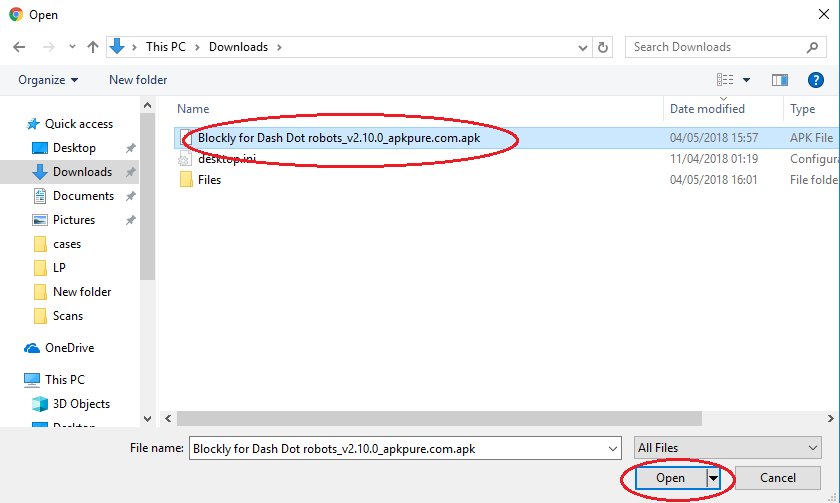
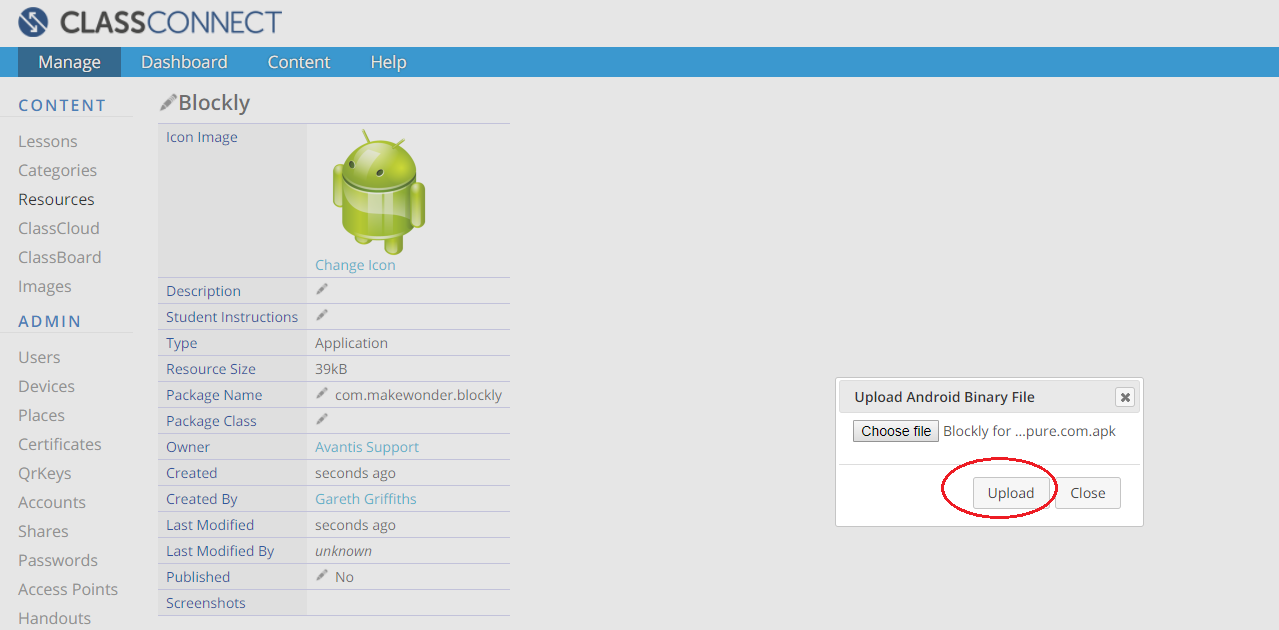
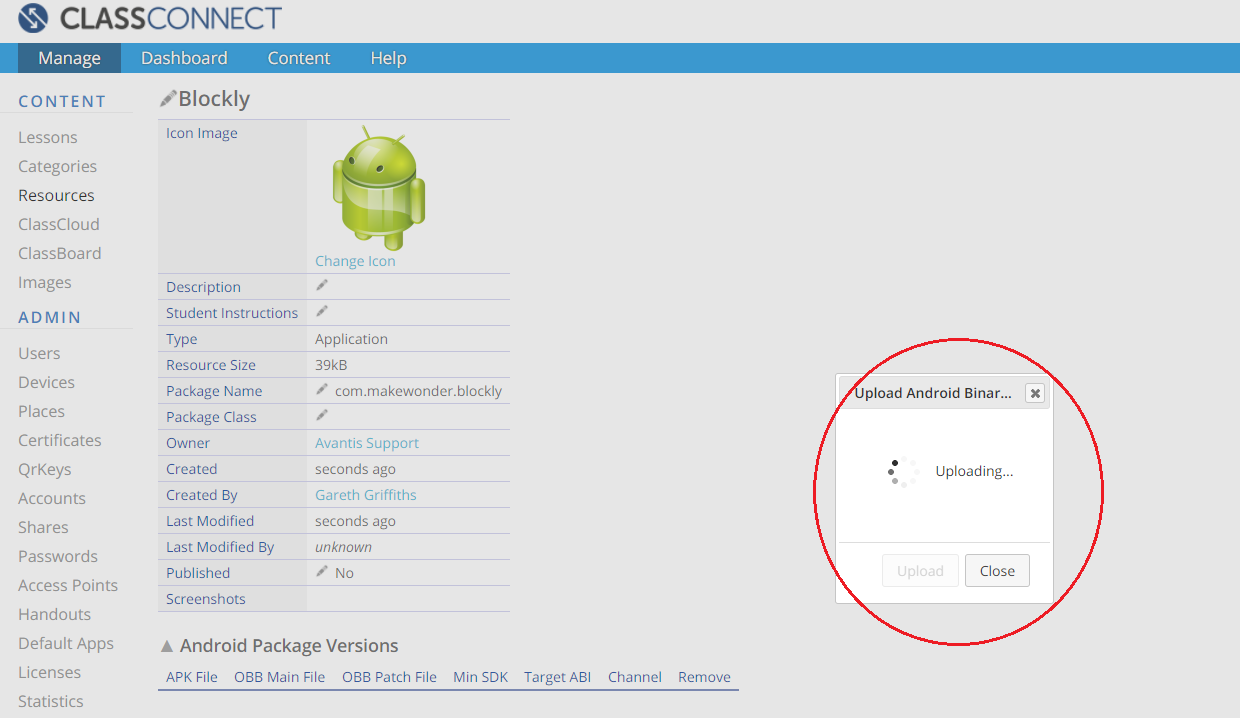
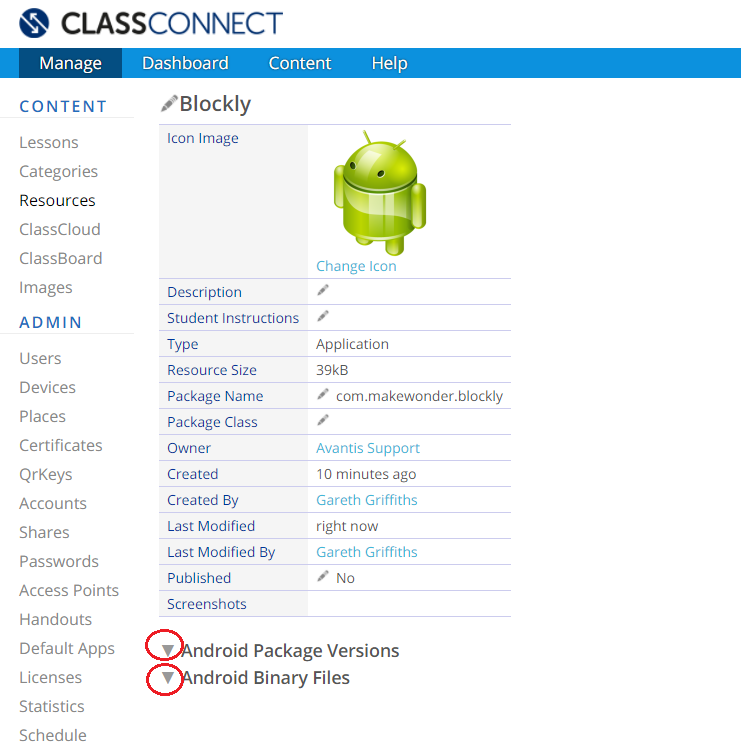
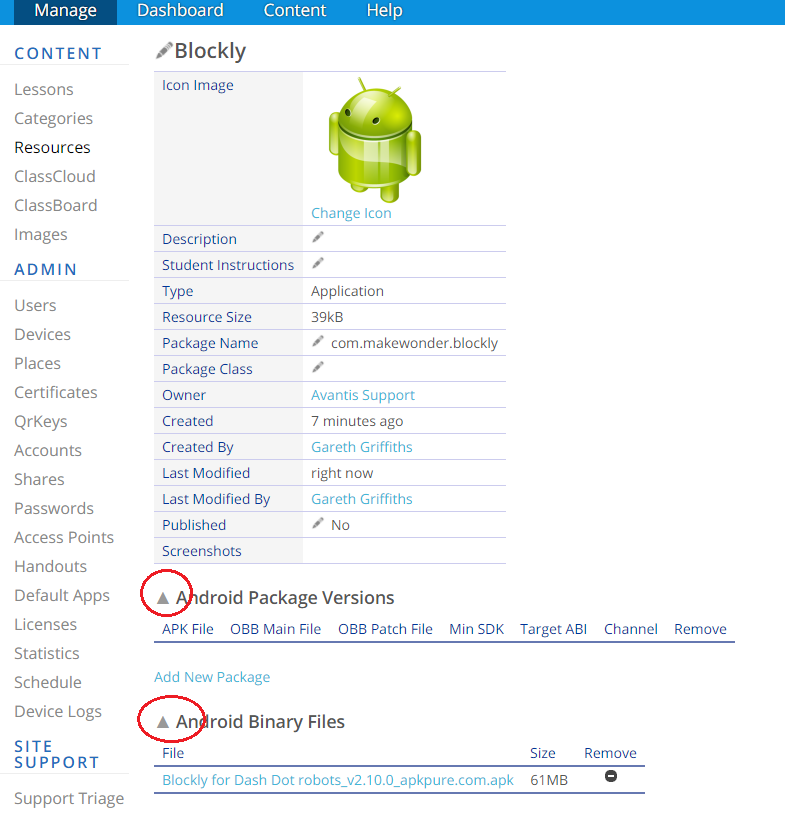
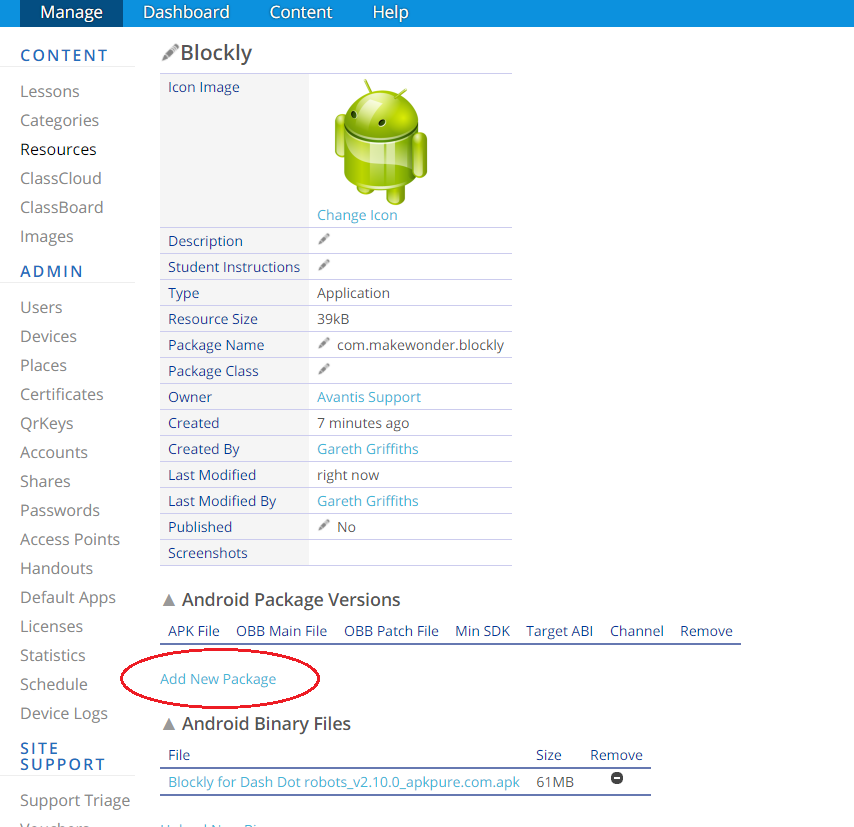
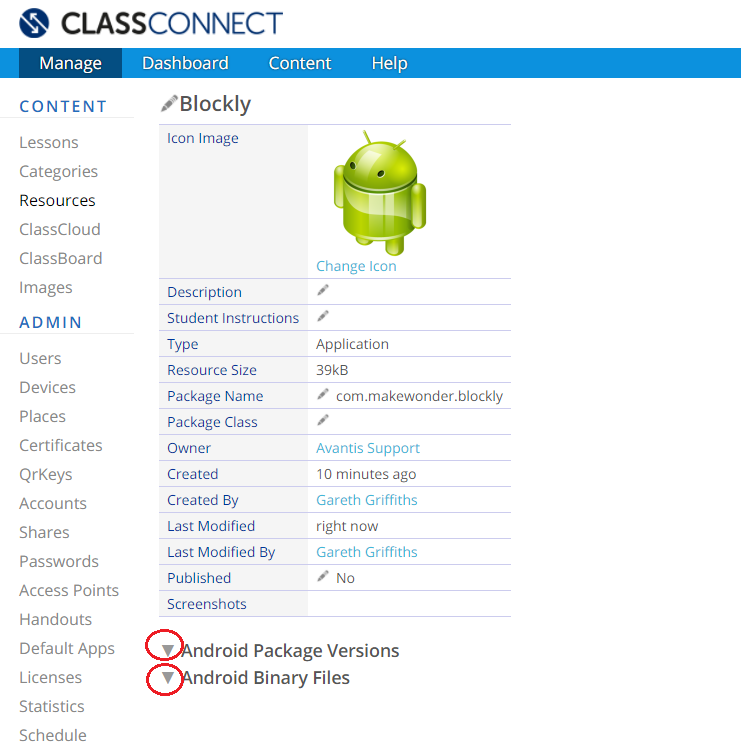
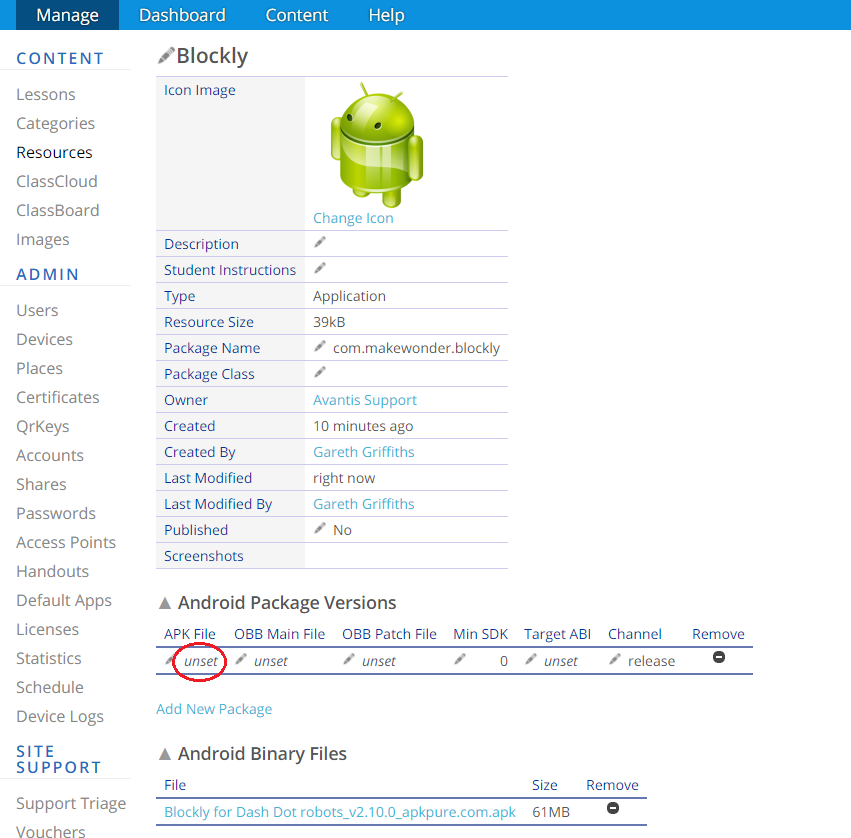
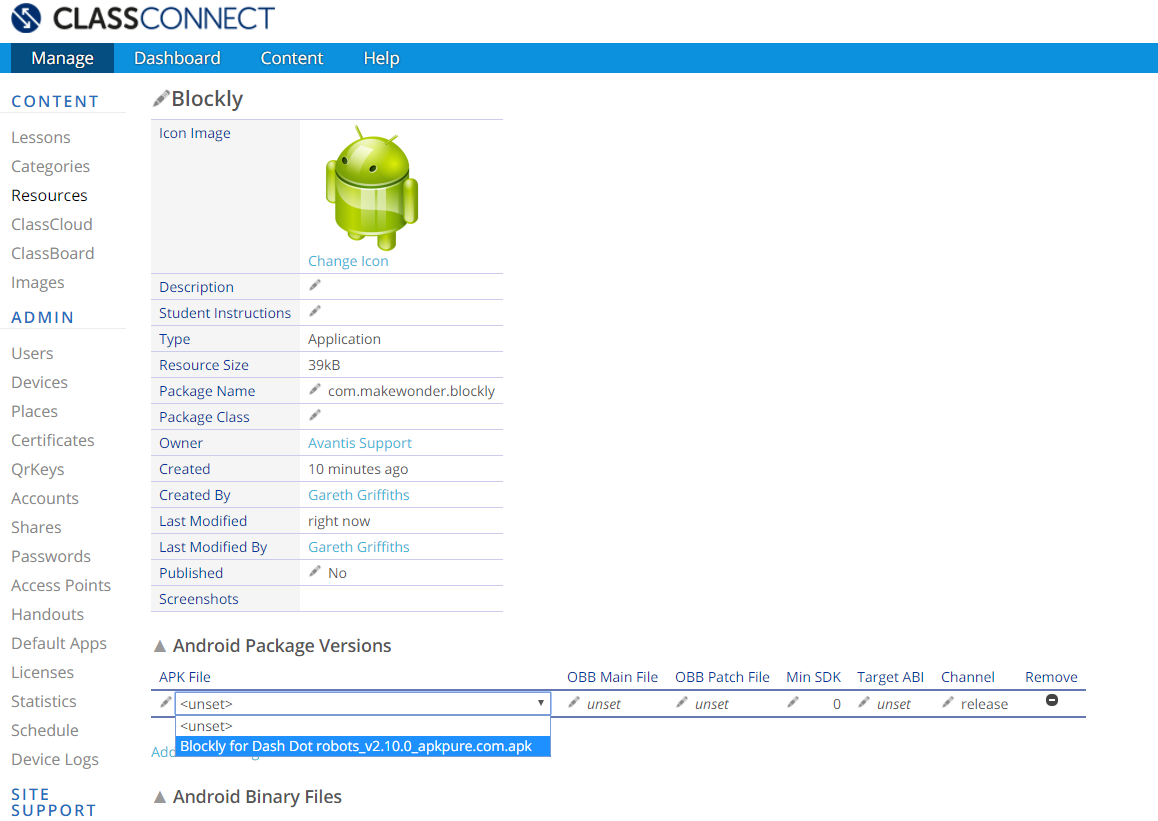
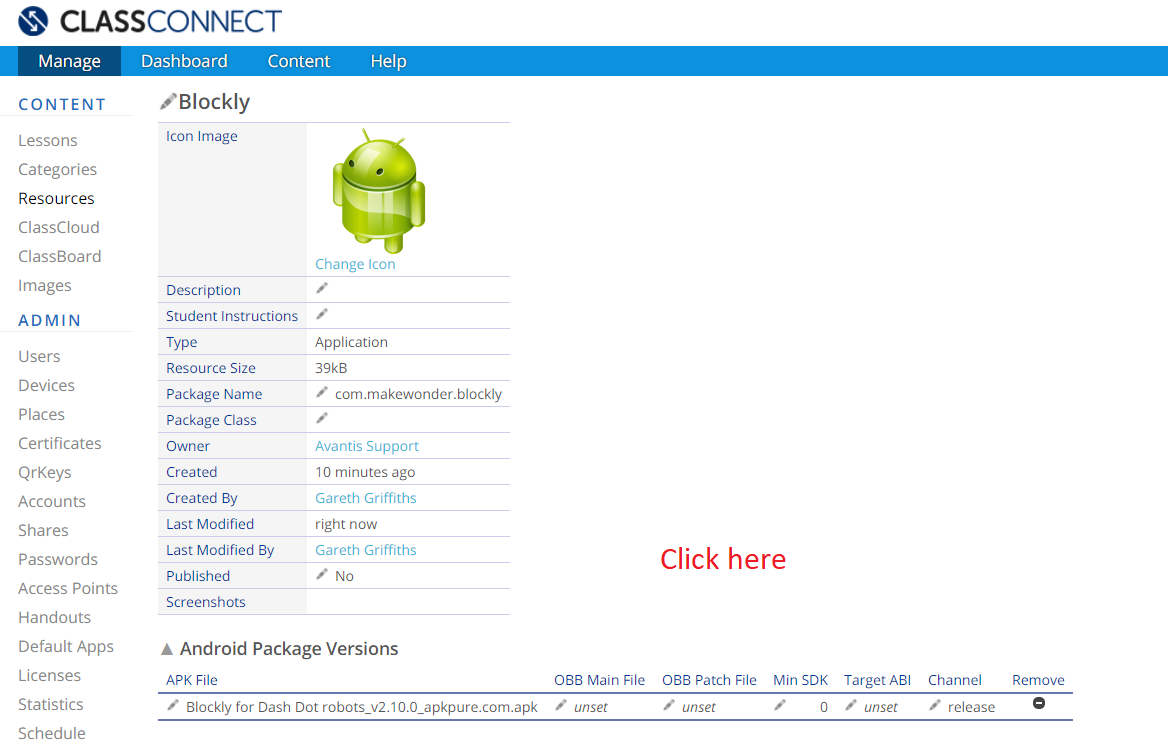
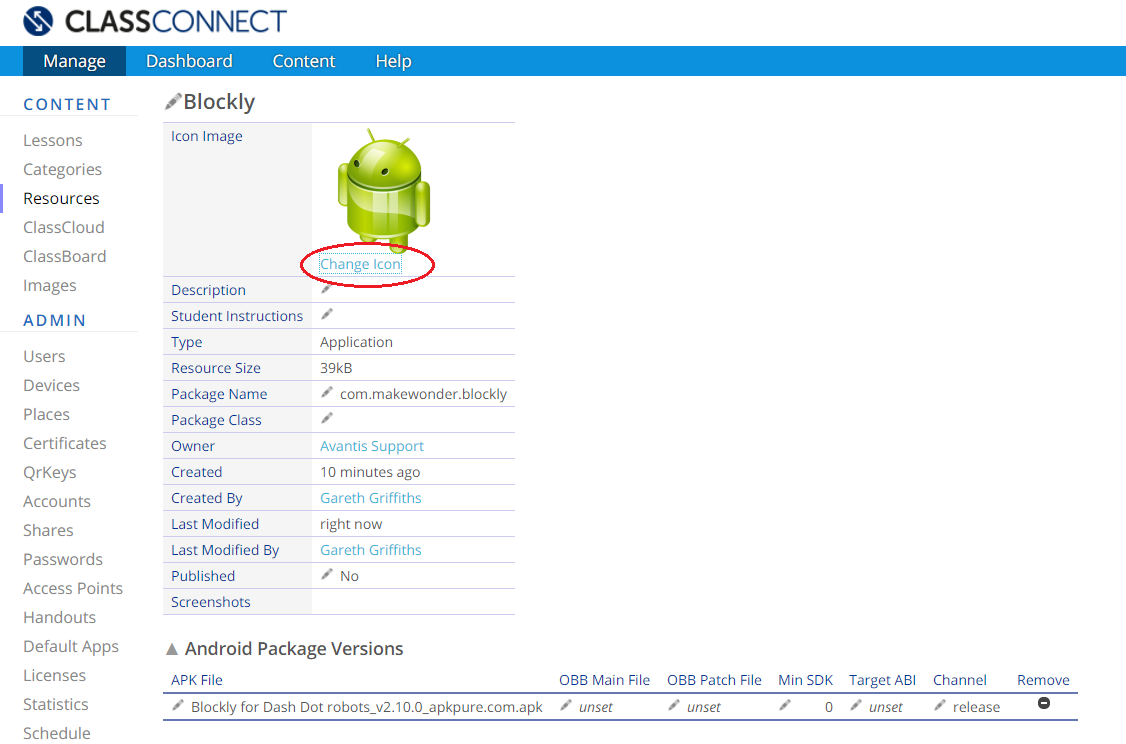
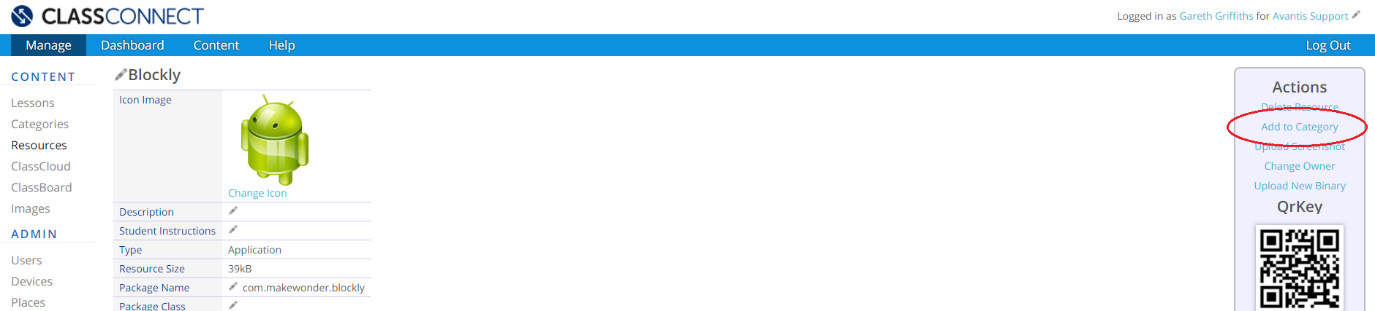
Open chrome and navigate to the website APKpure
Search for the application you would like to install for example blockly
Click on the application name
Note down the package name exactly as it is shown as below – it will start with com.
Download the app
Click arrow click show in folder or simply navigate to downloads folder
Navigate to the ClassConnect portal
Click Resources then Add a new Resource
Fill out the Package name with the name you noted down previously. Click upload new binary.
Navigate to your downloads folder
Upload the file
Wait for file to upload
Click the down arrows to see your file
Click add new package
Click arrows again
Click unset
Click drop down arrow and select APK file
Now just click in empty space
You can change the icon if you wish.
Now add the application to a category and the category to a lesson
Send the lesson your Learnpads by scanning in its QR code or using the Dashboard.
Related Articles
Adding apps not available in ClassConnect
If you would like to use an app on your LearnPads that is not available when you search the Resources area of ClassConnect, you can add it yourself by following these steps. Making the necessary tools available in your school The easiest way to do ...Installing user certificates
Web connected devices use SSL Certificates to confirm the identity of servers they need to connect to securely. In some cases, servers can use a certificate that hasn’t been signed by a recognised certifying authority (a self-signed certificate). If ...Licensing your LearnPads
As part of your LearnPad delivery, inside one of the boxes we included an envelope labelled LICENSE AGREEMENT like the example below. This contains a letter, headed like the example below, containing your LearnPad license codes, which need to be ...Adding your LearnPads to Places
When setting up your LearnPads, you should add them into Places. Places make it easier to manage your LearnPads from the Dashboard in the ClassConnect Portal. Places usually refer to physical locations such as charging units, classrooms or year ...Connecting your LearnPads to the network
Once you have registered with the ClassConnect Portal and generated and printed your QrKeys, connecting your LearnPads to the school network should only take a few minutes per device. Connecting your LearnPads to the network i. Preparing your ...